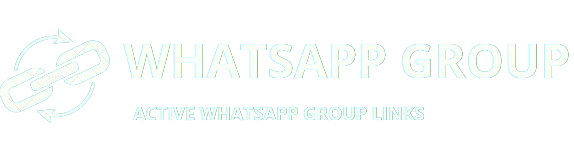The realm of communication has undergone rapid evolution, facilitating easier connections with friends, family, colleagues, and individuals sharing similar interests. At the forefront of this transformation stands WhatsApp, a platform that has significantly contributed to reshaping how we interact.
Among the myriad of features WhatsApp offers, the introduction of WhatsApp Group Links stands out as a revolutionary addition. These links present users with a fresh avenue for forming and participating in groups, fostering fluid communication and cooperation among members.
What are WhatsApp Group Links?
WhatsApp Group Links serve as distinctive URLs enabling users to seamlessly join particular WhatsApp groups with just a single click. These links have emerged as indispensable assets for group creation and administration, streamlining the addition of new members.
By eliminating the need for manual contact addition, WhatsApp Group Links offer a convenient alternative. Group administrators can effortlessly generate and distribute these links, allowing interested individuals to promptly join the corresponding WhatsApp group. This user-friendly functionality has propelled the widespread adoption of WhatsApp Group Links across diverse domains, spanning from casual social gatherings to professional networks and educational forums.
How to create WhatsApp Group Link on Android?
Creating WhatsApp group links on an Android device mirrors the process on an iPhone. It’s important to note that you must be the group admin to share the group link. Here’s a step-by-step guide:
1. Open WhatsApp: Unlock your Android device and launch the WhatsApp application. Ensure you’re logged into your WhatsApp account.
2. Select the Group: Navigate to the “Chats” tab and choose the specific group for which you want to create a group link.
3. Access Group Info: Inside the group chat, tap on the group name located at the top to access the Group Info screen.
4. Invite to Group via Link: On the Group Info screen, locate the “Invite to Group via Link” option. It may also be labeled as “Invite to Group with Link.”
5. Generate Link: Tap on the “Invite to Group via Link” option. You’ll be presented with several sharing options:
- Send link via WhatsApp: Directly share the group link with your WhatsApp contacts.
- Copy link: Copy the group link to your clipboard for sharing through other apps.
- Share link: Utilize various sharing methods available on your Android device.
6. Share the Link: Choose the appropriate option to share the group link with the individuals you wish to invite. They can click on the link to join the WhatsApp group seamlessly.
How to create WhatsApp Group Link on iPhone?
Creating WhatsApp group links on an iPhone is a simple process. However, it’s important to remember that these links can be shared with anyone, so exercise caution and share them only with trusted individuals. Here’s a step-by-step guide:
1. Open WhatsApp: Unlock your iPhone and launch the WhatsApp application. Ensure you’re logged into your WhatsApp account.
2. Navigate to the Group: Go to the “Chats” tab and select the specific group for which you want to create a group link.
3. Access Group Info: Inside the group chat, tap on the group name located at the top to access the Group Info screen.
4. Invite to Group via Link: On the Group Info screen, you’ll find various options related to the group. Look for the “Invite to Group via Link” option, which may also be labeled as “Invite to Group with Link.” This option will guide you through creating a WhatsApp group invite link.
5. Generate Link: Tap on the “Invite to Group via Link” option. You’ll be presented with several options:
– Send Link via WhatsApp: Share the group link directly with your WhatsApp contacts.
- Copy Link: Copy the group link to your clipboard for sharing through other messaging apps or platforms.
- Share Link: Utilize different sharing methods available on your iPhone to share the link.
6. Share the Link: Choose your preferred option to share the group link with your desired recipients. They can simply click on the link to join the WhatsApp group seamlessly.
How to create WhatsApp Group Links on PC
While WhatsApp is primarily designed for mobile devices, creating Group Links can also be done on a PC, providing convenience for those who prefer working on larger screens. Here’s a detailed walkthrough:
1. Access WhatsApp Web
- Open your preferred web browser on your PC.
- Navigate to the official WhatsApp Web page by typing “web.whatsapp.com” in the address bar and pressing Enter.
2. Login to Your Account
- A QR code will appear on the WhatsApp Web page.
- On your mobile device, open the WhatsApp app and tap on the three dots in the top-right corner to access the menu.
- Select “WhatsApp Web” from the menu.
- Use your mobile device to scan the QR code displayed on the PC screen to sync your WhatsApp account with the PC.
3. Access Group Settings
- Once logged in to WhatsApp Web, you’ll see your chats on the left side of the screen.
- Locate and select the group for which you want to create a Group Link.
4. Access Group Information
- After selecting the group, its recent messages will appear on the right side of the screen.
- Above the messages, you’ll find the group’s name and profile picture. Click on the group name to access the group’s information.
5. Generate Group Link
- In the group information panel, various options and settings will be displayed.
- Look for the “Invite to Group via Link” option to generate the Group Link.
6. Generate and Share the Link
- Click on the “Invite to Group via Link” option.
- A pop-up window will appear, displaying the generated Group Link.
- You can copy the link by clicking the “Copy Link” button or share it directly by clicking on the “Share Link” button.
Different Ways to Share WhatsApp Group Links
Through QR code: Share your group link as a QR code, which can be scanned by others to join the group.
On Android and iOS Devices: Share the link via WhatsApp, copy it, or use other sharing methods on your device.
In Social Media Campaigns: Paste the link in your social media post or message, inviting people to join your group.
Send WhatsApp Broadcast: Invite contacts to join your group by sending a broadcast message with the group link.
Offer Incentives Encourage people to join your group by highlighting exclusive content, discounts, or giveaways they’ll receive.
By leveraging these methods, you can effectively share your WhatsApp group link and expand your group’s membership.